Indeni 7.9 Security Infrastructure Automation & Usability Improvements
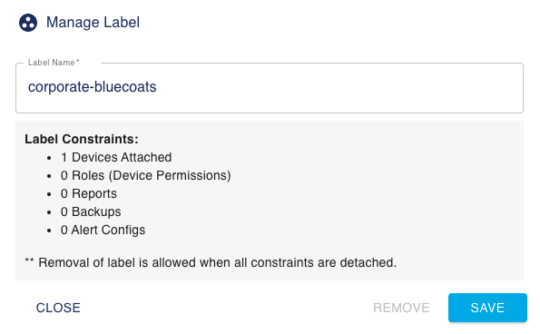
Label Management
A label is a group of multiple devices. Labels let you organize your devices, so you can view information about a group of devices and perform operations on the group with ease. Labels allow you to:
- In the Issues tab, view just the devices within a device group by setting the Label filter.
- Schedule device configuration backup for multiple devices simultaneously.
- Schedule custom reports for multiple devices to be sent out by email at specified times.
- Customize alerts settings for a group of devices.
- Create a segmentation of data between users by using labels to limit device visibility to certain users.
With the new label management enhancement, you can now rename or remove user-created labels. Labels can only be removed if there are no devices attached and they have no operations associated with the group. The new Label Management tab shows the list of user-created labels and the corresponding operations.
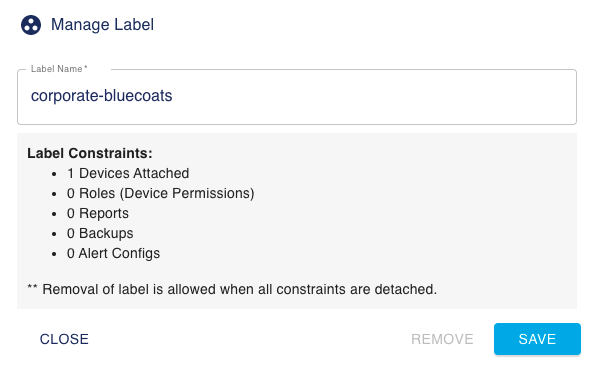
For more information, please refer to the Indeni 7.0 User Guide – 5.5 Label Management.
Suspending a Device
You may occasionally want to suspend automation while you perform maintenance on your security infrastructure. During maintenance, devices might be unavailable for short periods of time. To prevent alert messages such as “ “Failed to Communicate” or “Critical Processes Down”, you can suspend automation of these devices. Indeni stops generating alerts when you suspend a device and data collection.
Temporarily Suspend Devices
Once a device is suspended, you have to manually resume automation. However, sometimes people forget to resume automation. The new enhancement allows you to suspend one or more devices with the option to specify the duration.
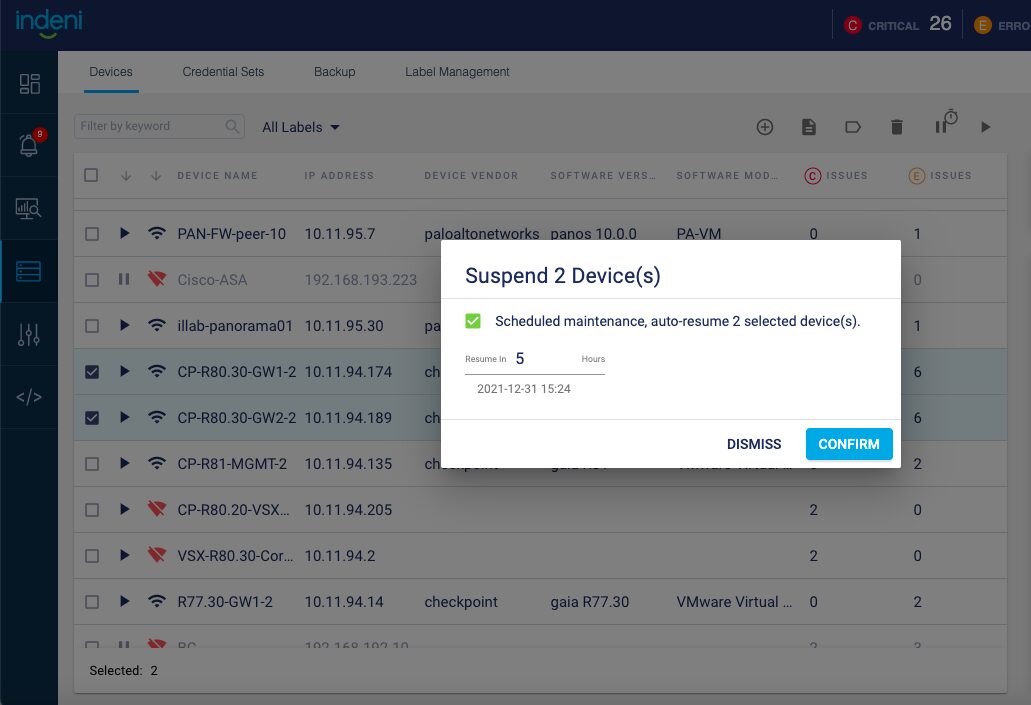
For more information about the configurations involved in these new device suspension options, please refer to the Indeni 7.0 User Guide – 5.4 Managing Devices.
New Check Point Auto-Detect Element
A new alert will be generated if critical configuration files are modified (e.g. fwkern.conf). This Auto-Detect Element is applicable to GAiA and Maestro devices.
Click to download the latest list of Check Point Maestro Auto-Detect Elements.