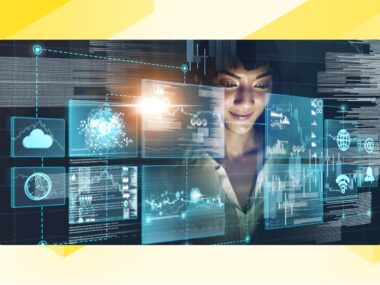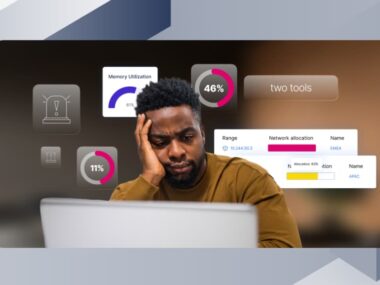Automating Configuration Backup
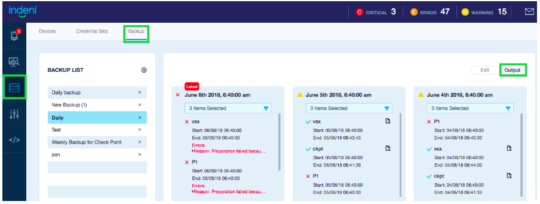
Notice: This blog post was originally published on Indeni before its acquisition by BlueCat.
The content reflects the expertise and perspectives of the Indeni team at the time of writing. While some references may be outdated, the insights remain valuable. For the latest updates and solutions, explore the rest of our blog
One of the most important tasks of a network and security administrator is to backup the configuration files of your device periodically. Frequency could be daily, weekly or monthly depending on your policy. In the unlikely event that your firewall should lose its configuration or require a factory reset, you can retrieve the configuration file from your backup server to restore the operational state of the network. We are excited to announce our new automated backup capability, introduced in Indeni Release 6.3.0.
A best practice is to backup a configuration remotely on a regular basis before and after you make changes to the configuration, or before performing a firmware or software release upgrade. It is always important to be able to rollback configurations to a previous state.
Indeni’s automated backup will save ten versions of the backup files. Configurations are saved as a plain, unencrypted text file.
In this initial release, we support Check Point GAiA firewalls. Indeni uses securely managed credentials and secure transports (SSH) to access each device and retrieve the configuration files.
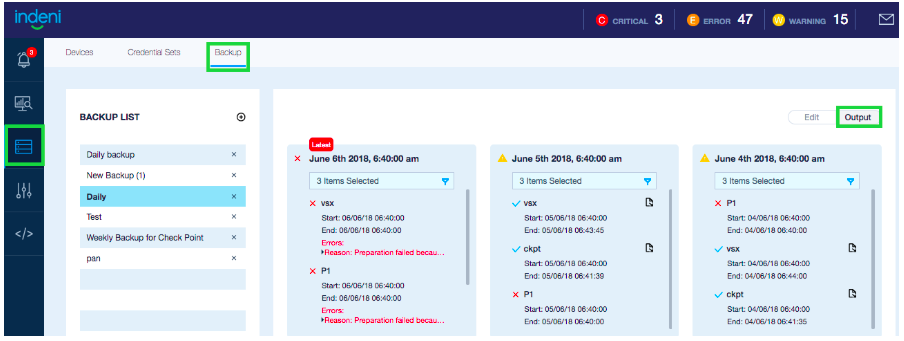
The commands used:
- Check Point GAiA
/config/active
cpbackup_util backup –file backup –type all
clish -c “show configuration”
In subsequent releases, we plan to add support for the following devices:
- Check Point 61k, Multi-Domain Security management and SmartCenter
- Cisco Nexus series switches
- F5 load balancers
- Juniper SRX firewall devices
- Panorama managed Palo Alto Network firewalls
Stay tuned for upcoming announcements regarding additional devices support in the coming months.
For more information about the new backup feature, please refer to the Indeni 6.0 User Guide – Device Backup.