Indeni Feature: Custom Reports
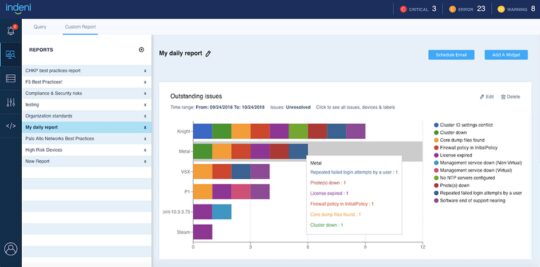
What does Custom Report do?
Custom Report lets you create reports where you choose which dimensions should be displayed. This gives you insights into the health posture of your security infrastructure. You can schedule your reports to be sent daily, weekly or monthly to your stakeholders.
What reports should I build?
Here is a list of popular reports:
1. Daily report
Daily reports show the list of devices with issues within the last month and the issues that are still outstanding. This report will help you focus on addressing the most critical issues.
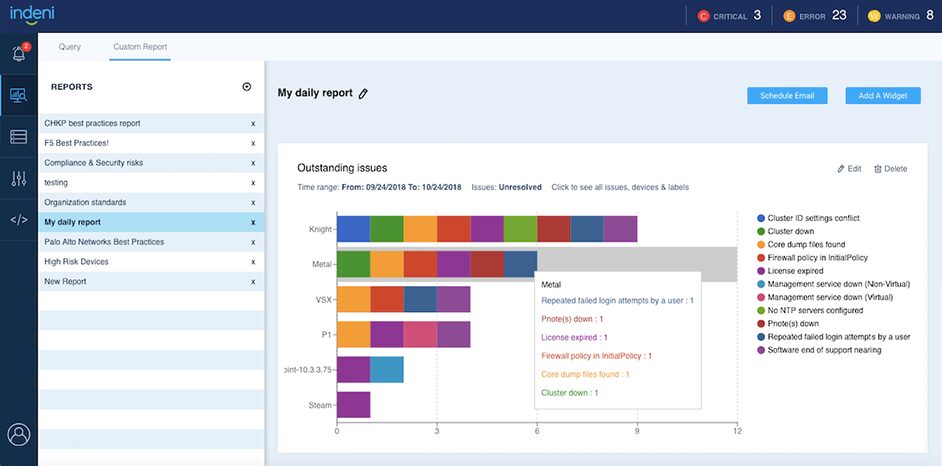
2. High Availability Readiness
High availability (HA) configuration is a key element for achieving business continuity 24/7. A highly available infrastructure involves multiple components working together. Gaining insight into the readiness of your HA infrastructure is important to achieving uninterrupted service.
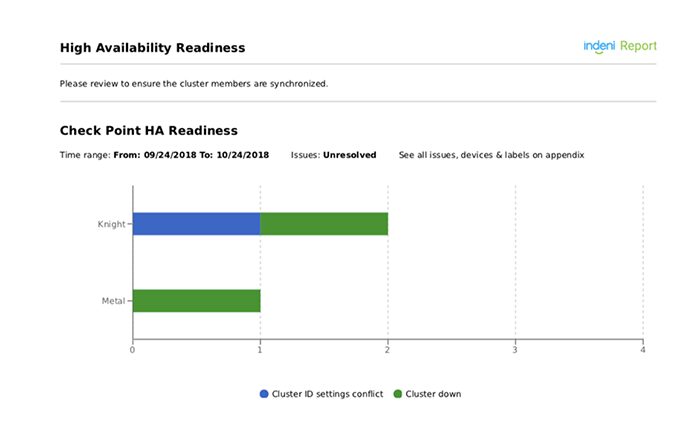
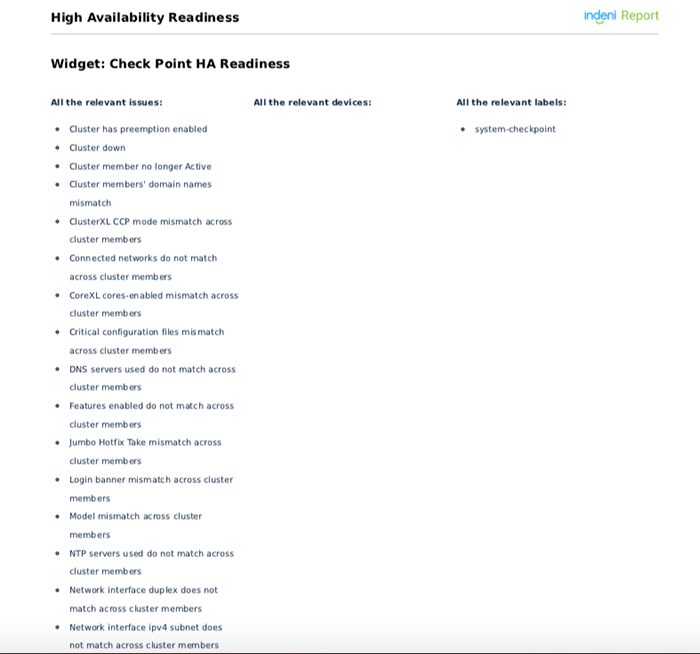
3. Organization Standards
Here’s a monthly recurring report that can help me adhere to the company’s “golden” standards for the myriad of devices. This helps reduce unnecessary errors from ad-hoc changes.
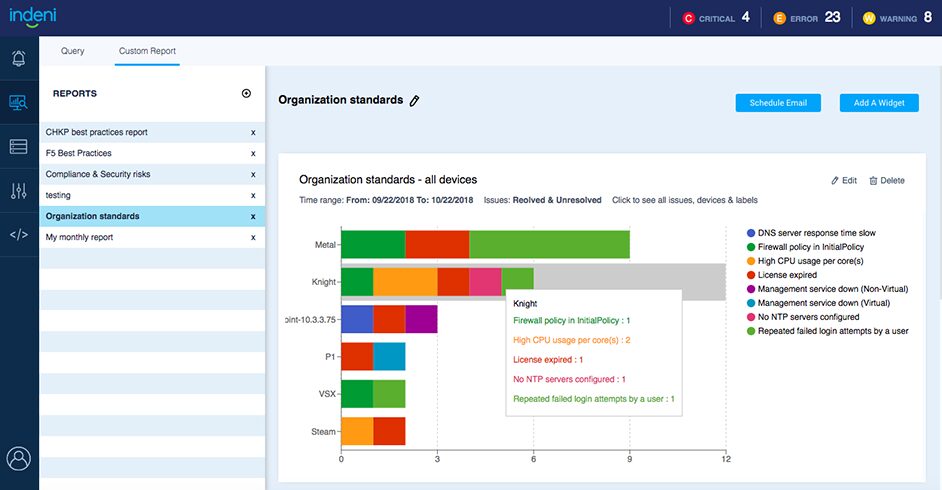
4. Compliance and security risks
Here is a sample compliance/security risks report that I run periodically to prepare for the regulatory audits. I send these reports to the auditors monthly to demonstrate that best security measures are being observed on an ongoing basis. The end of the report consists of the list of rules I used to build the report.
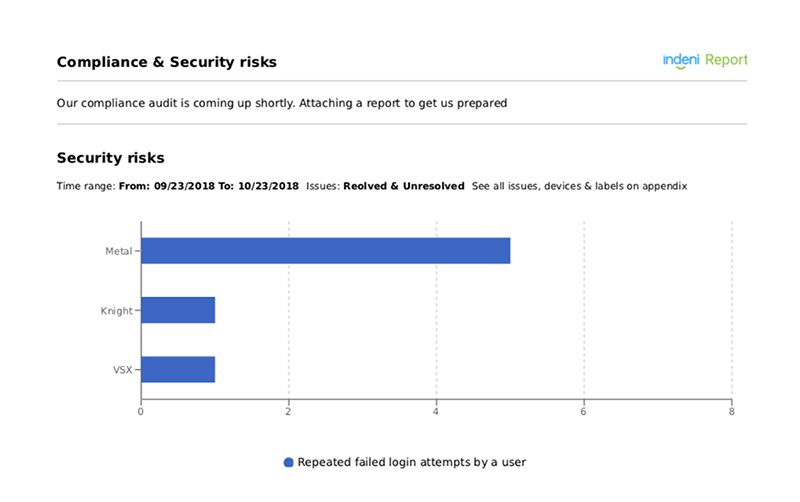
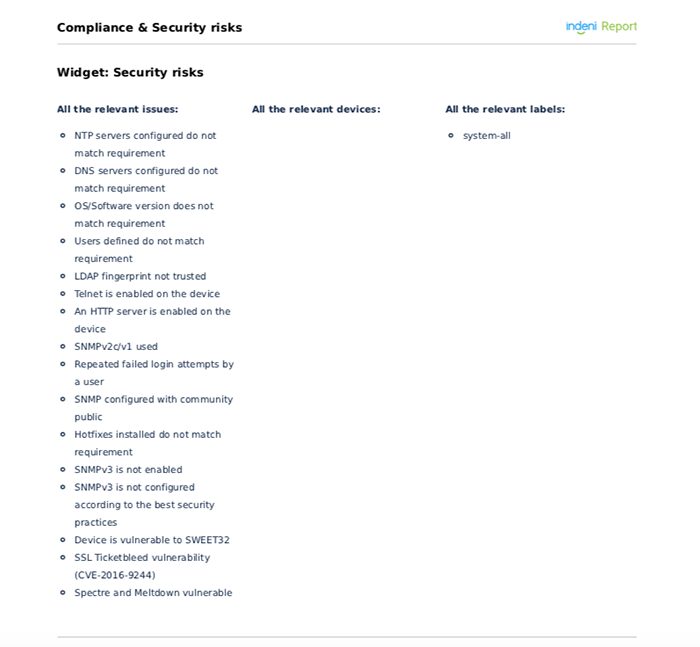
5. Check Point Best Practices
Indeni has built-in best practices checks for different vendors. This is a sample report for Check Point devices to help me gain insight and help me gauge if we are following Check Point recommended best practices.
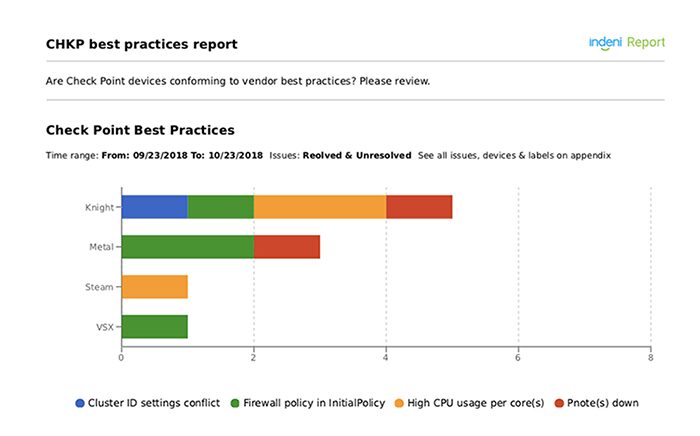
Here is the list of Check Point best practices rules I used to create the report.
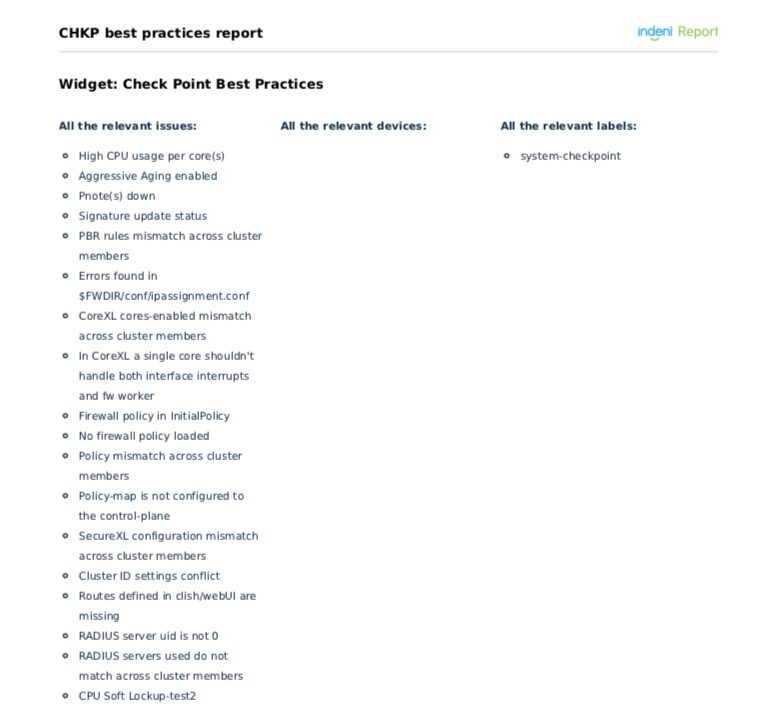
Where can I get the Custom Reports?
From Analytics, select the Custom Report tab. From there, build your new report. Here are the steps:
- Give it a meaningful name.
- Add a widget.
- Click on Edit.
- Select time range of issues you want reported.
- Select devices or labels.
- Select the issues you want to report on.
For more details, see our documentation page.